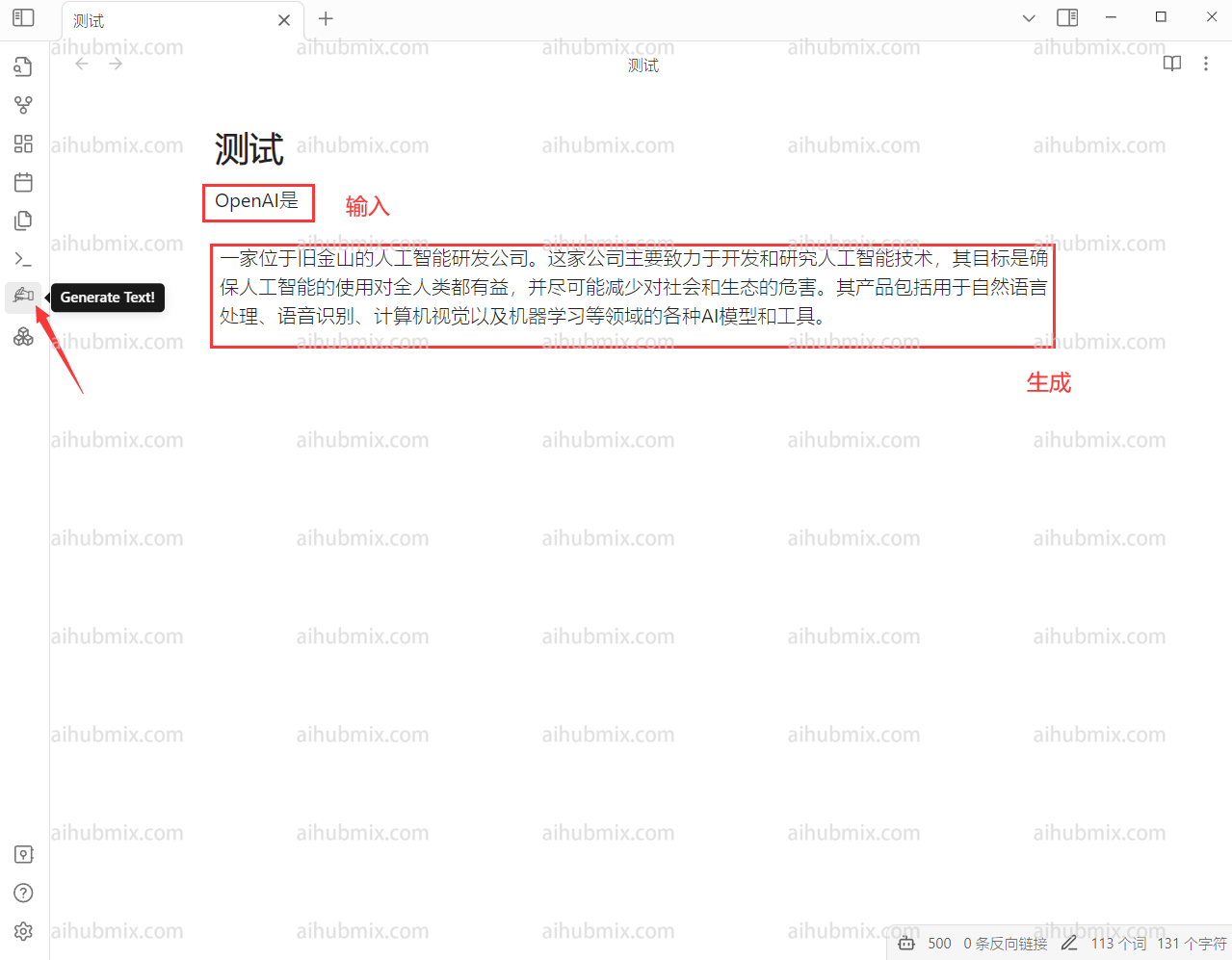Text Generator Plugin needed.
- Go to Settings in the bottom left corner of the software, and select Community Plugins.
After turning off safe mode, search for “text generator” in the community plugin market, install it, and enable it.\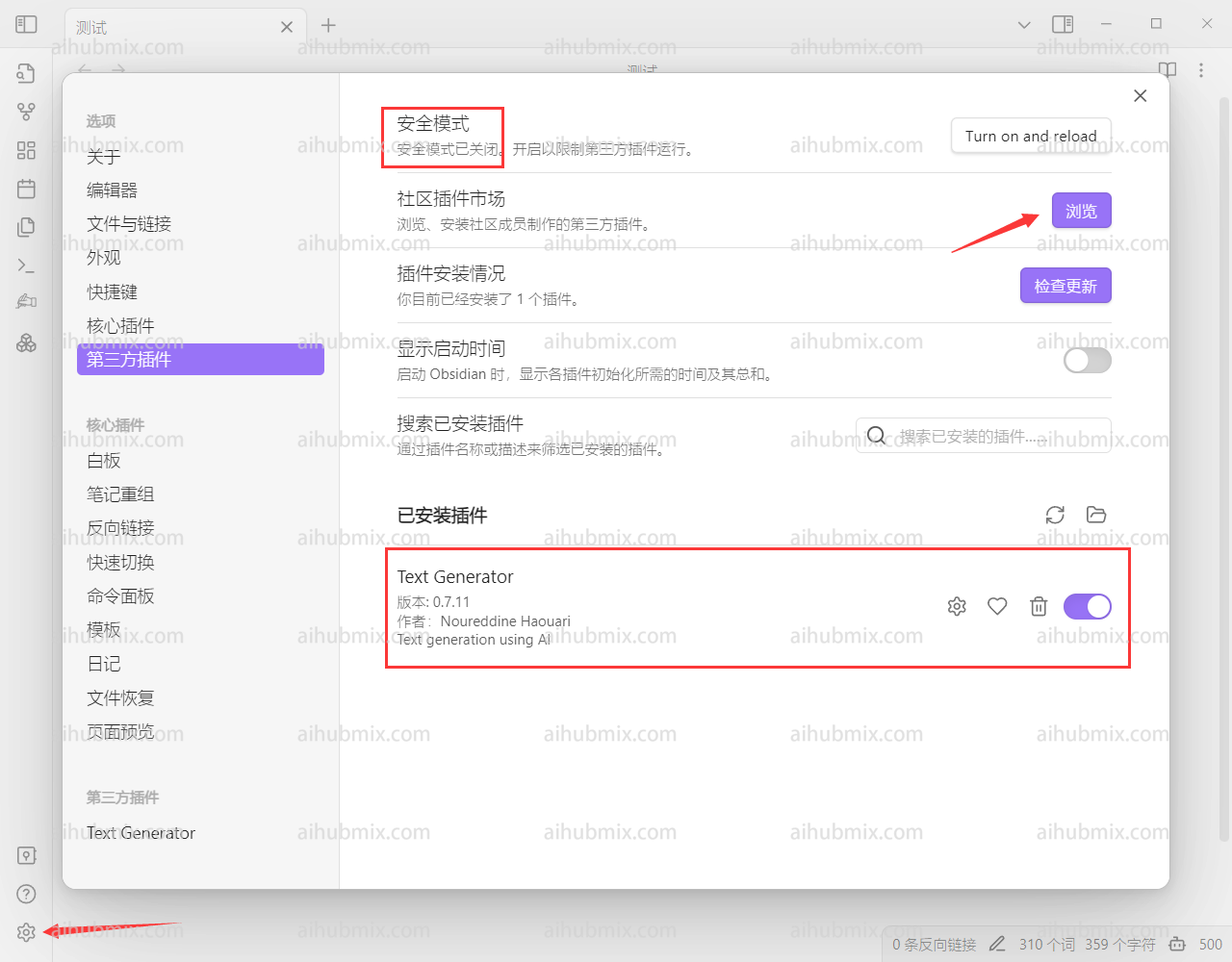
- Enter the settings page for the text generator.
- Generate the API KEY from our site’s Key.
- Enter the following in the Base Path field:
- Finally, select the model you want to use.\
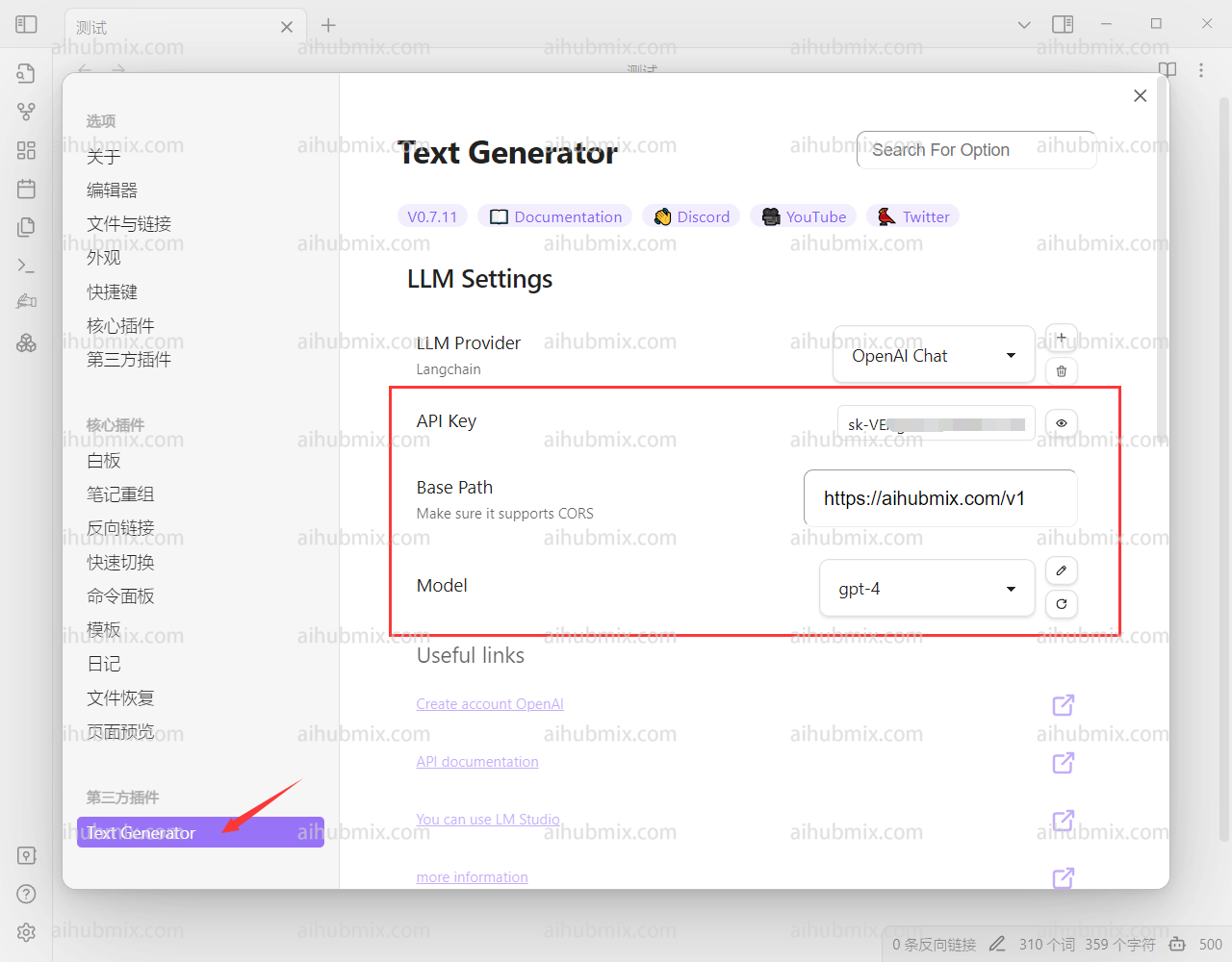
- When entering a piece of text, click the hand-shaped button on the left.\