claude-sonnet-4-5glm-4.6gpt-5gpt-5-codex
System Requirements
Before installation, ensure your system meets the following requirements:- Node.js ≥ 18.0.0
- Package manager (optional, depending on OS):
- macOS / Linux:
brew - Arch Linux:
paru - Windows:
choco,winget, orscoop
- macOS / Linux:
- Installing OpenCode
Using Homebrew (macOS / Linux)
Using Paru (Arch Linux)
On Windows
- Launching and Logging into OpenCode
Step 1. Log In
Run the following command in your terminal:Step 2. Select an AI Provider
In the login interface, choose AiHubMix as your model provider.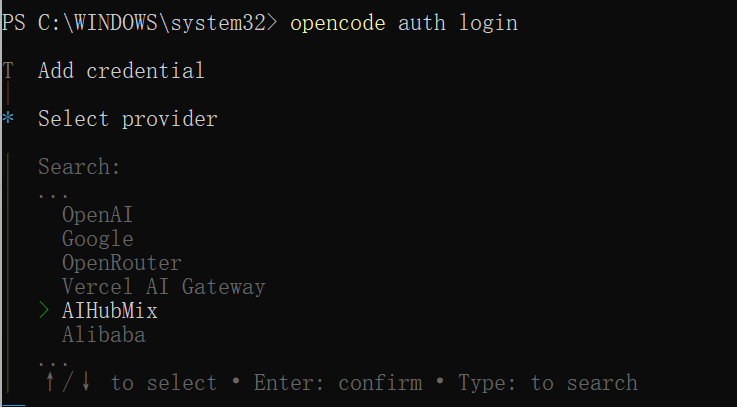
Step 3. Authorize with API Key
Log in to your AiHubMix account to obtain your API key. Enter it on the OpenCode login screen to complete authorization.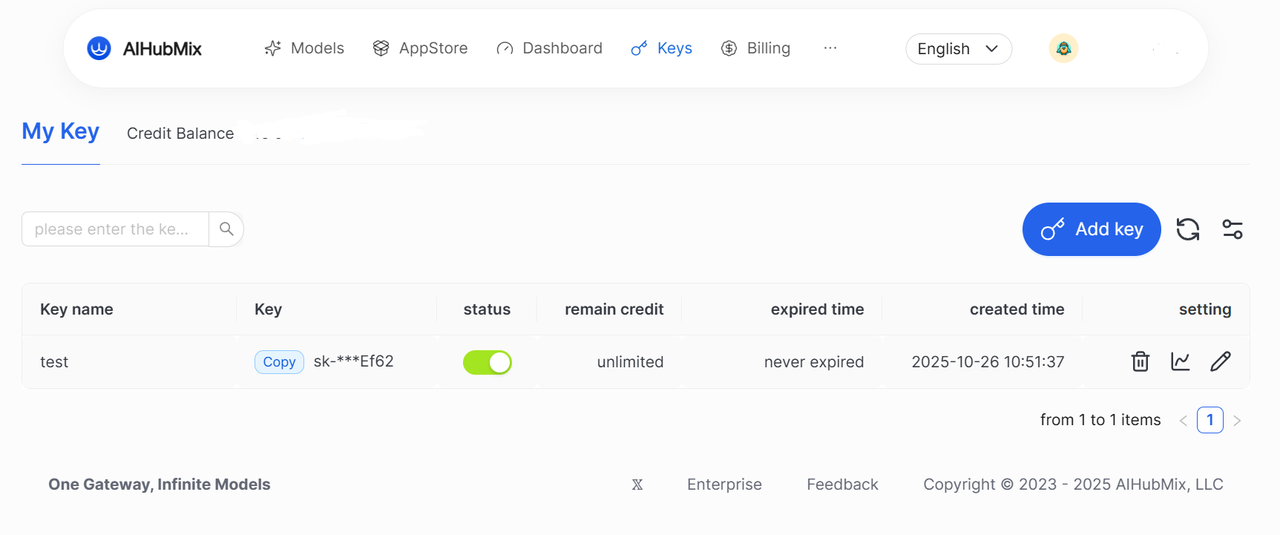
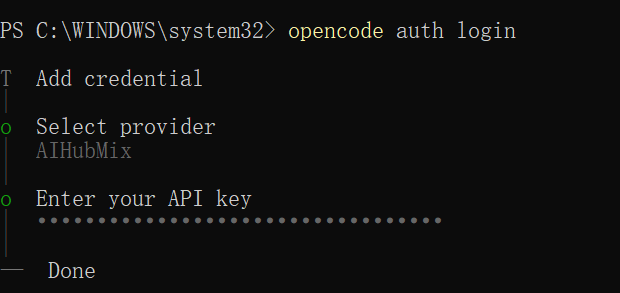
- Verify the Installation
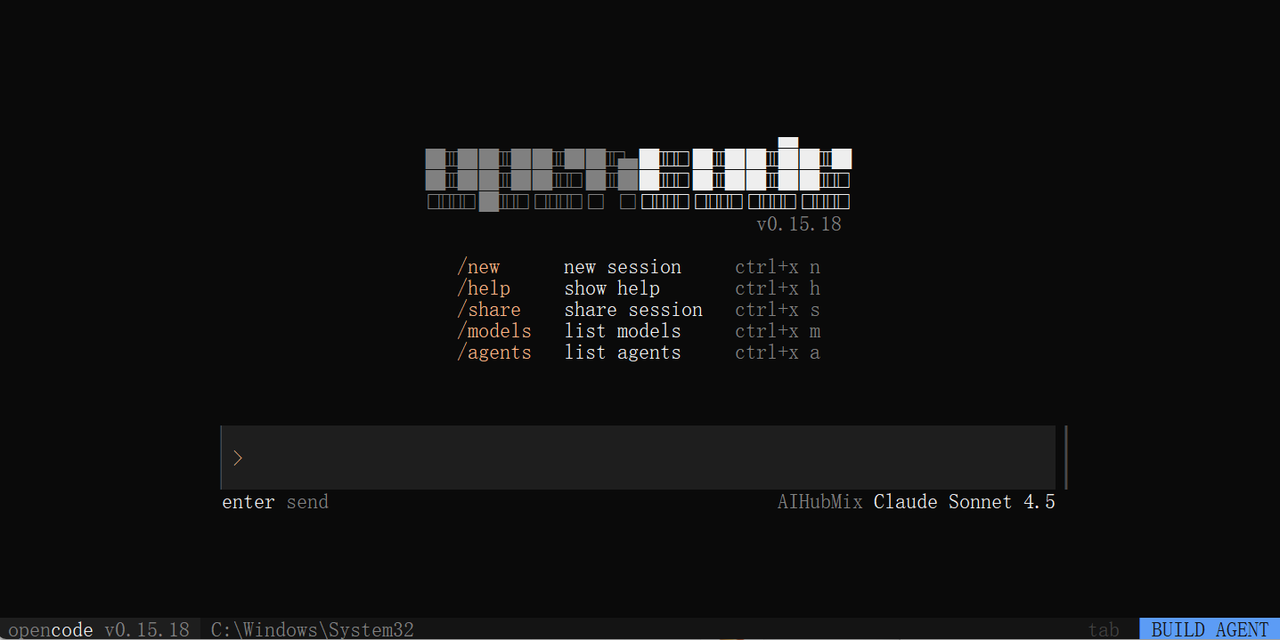
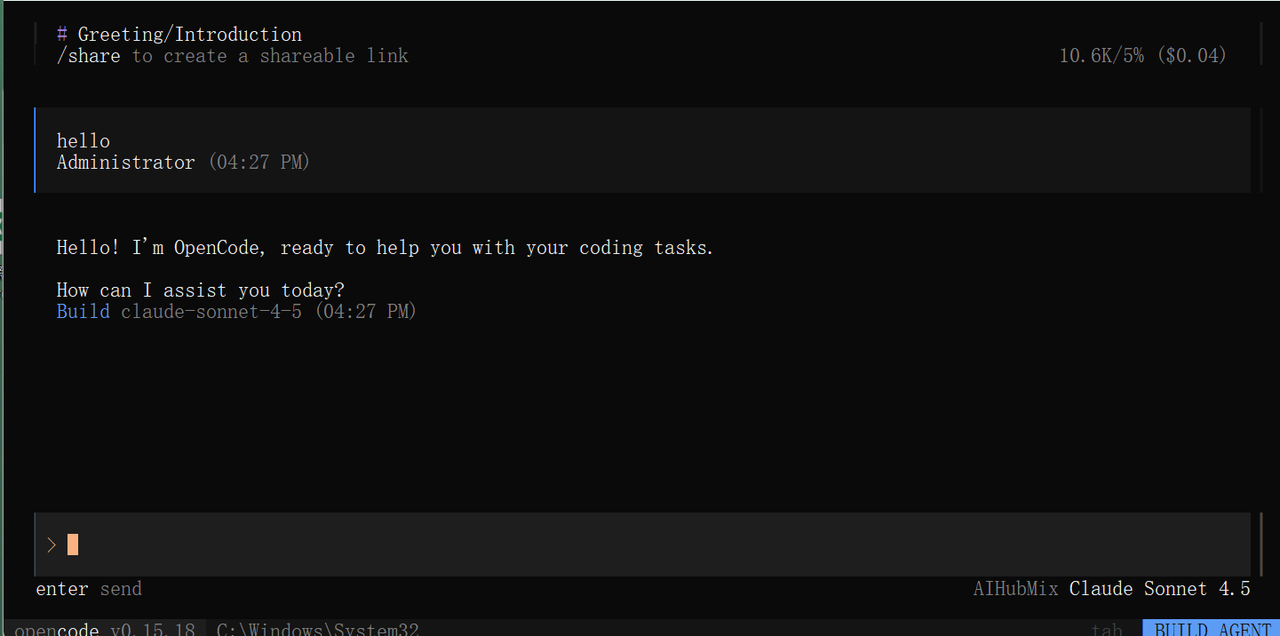
- Issues & Tips
- If your API key fails validation, reauthenticate with AiHubMix and verify the key’s status.
- View in-app help:
opencode->/help - Official documentation: https://opencode.ai/docs/