Prerequisites
- Obtain an AIHubMix API Key Get it here: https://console.aihubmix.com/token
- Install Visual Studio Code or IntelliJ IDEA
Using Cline in VS Code
1. Install Cline
Open VS Code, go to the Extensions Marketplace, search for Cline, and install it.
2. Model Configuration & API Key
After installation, click the Cline icon in the left sidebar to open the configuration panel, then select an API Provider.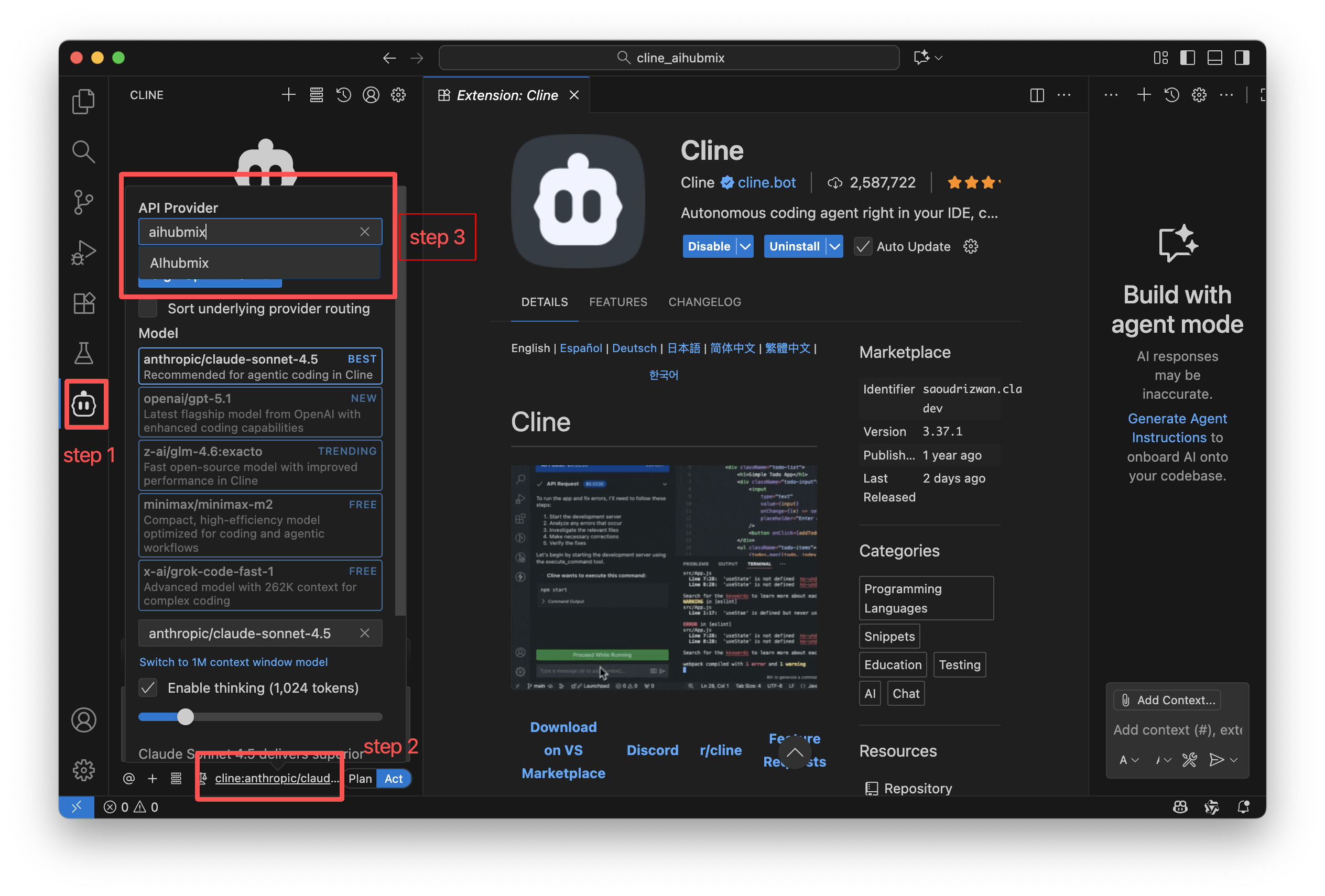
| Setting | Description |
|---|---|
| API Provider | Select AIHubMix |
| API Key | Enter your AIHubMix API Key |
| Model | Choose the model to use |
3. Using Cline
Above the input box, you can control Cline’s read/write and command execution permissions via Auto-approve.Enabling these permissions improves automation but may increase token usage, so it’s recommended to turn them on only after you fully understand Cline’s behavior. Cline offers two working modes, which you can switch at the bottom of the chat panel:
- Plan Mode: Focuses on information gathering, problem decomposition, and task planning. It does not directly modify files.
- Act Mode: Executes changes, runs commands, and completes tasks based on the plan.
Using Cline in IntelliJ IDEA
1. Install Cline
Open IntelliJ IDEA, go to the Plugins Marketplace, search for Cline, and install it.
2. Mode Selection
On first launch, select Bring my own API Key → Continue.
3. Model Configuration & API Key
After installation, click the Cline icon in the right sidebar to open the configuration page.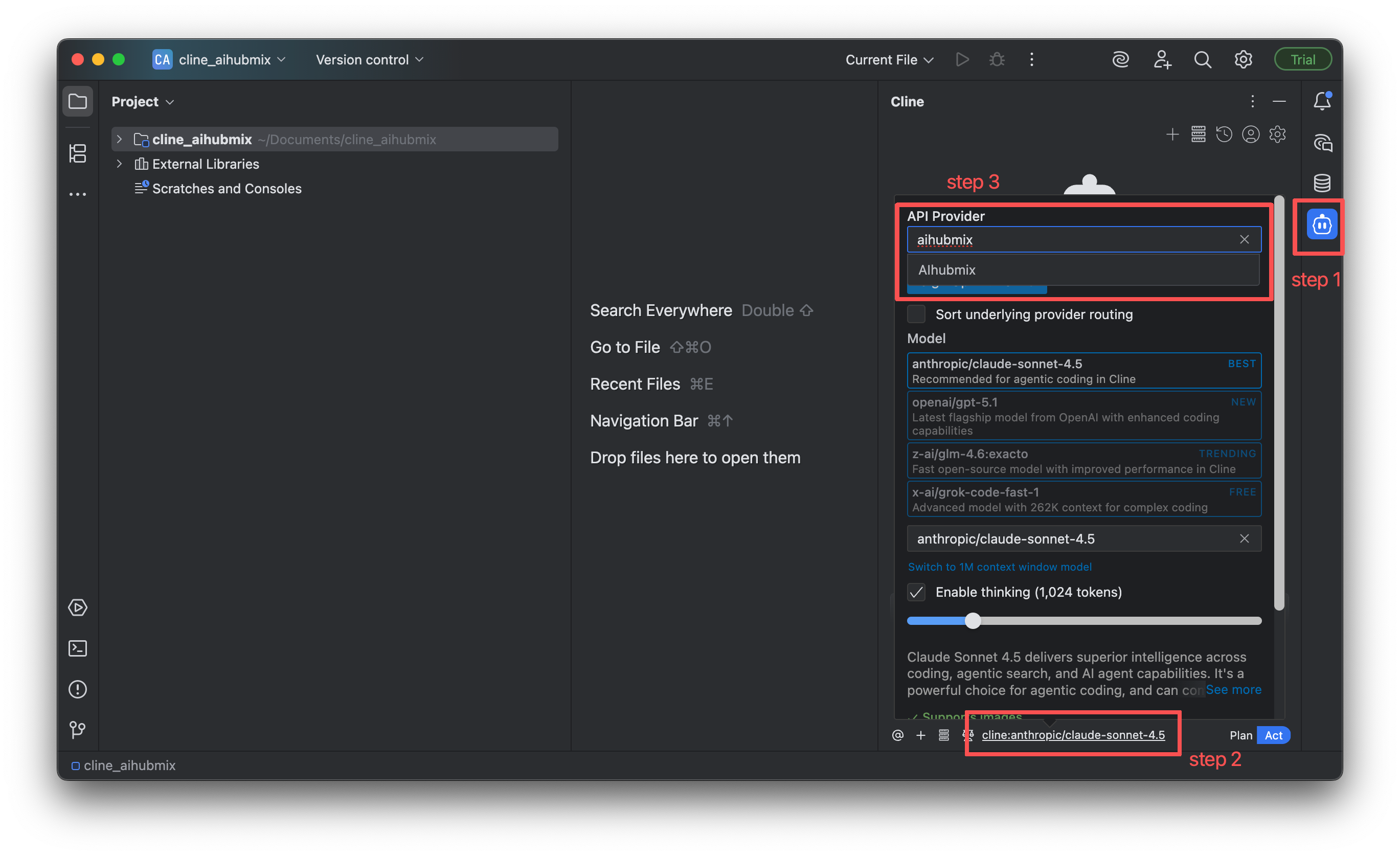
| Setting | Description |
|---|---|
| API Provider | Select AIHubMix |
| API Key | Enter your AIHubMix API Key |
| Model | Choose the model to use |
4. Using Cline
The usage in IntelliJ IDEA is almost the same as in VS Code:- You can enable Auto-approve above the input box.
- You can switch between Plan and Act modes at the bottom of the interface.
MCP (Model Context Protocol) Support
Cline supports installing MCP Client services via plugins.Supported MCPs can be found in the Cline MCP Marketplace

Model Recommendations
Different stages of software development require different AI capabilities. Choosing the right model can improve efficiency in requirements analysis, coding, testing, and deployment.1. Design & Architecture Phase
This phase relies more on abstract reasoning, system design, and domain knowledge. It’s better to choose models with strong reasoning and planning capabilities.- o1
- gemini-2.5-pro
2. Development Phase
This phase requires stable performance in code generation, pattern understanding, function completion, and debugging suggestions. Choose models with strong, well-rounded coding capabilities.- gemini-2.5-pro
- claude-sonnet-4-5
- gpt-5
- coding-glm-4.6(cost- effective)
- qwen3-coder-plus
3. Testing Phase
This phase focuses on edge cases, robustness, exception flows, and test case generation. It’s suitable to choose models that are good at code analysis and reasoning.- claude-3-7-sonnet
- o3 / o4-mini
- gpt-5
4. Deployment & Review Phase
This phase benefits from models with large context windows that can understand entire codebases to perform audits, refactoring suggestions, or deployment verification.- gemini-2.5-pro
- gpt-5
- o3 / o4-mini