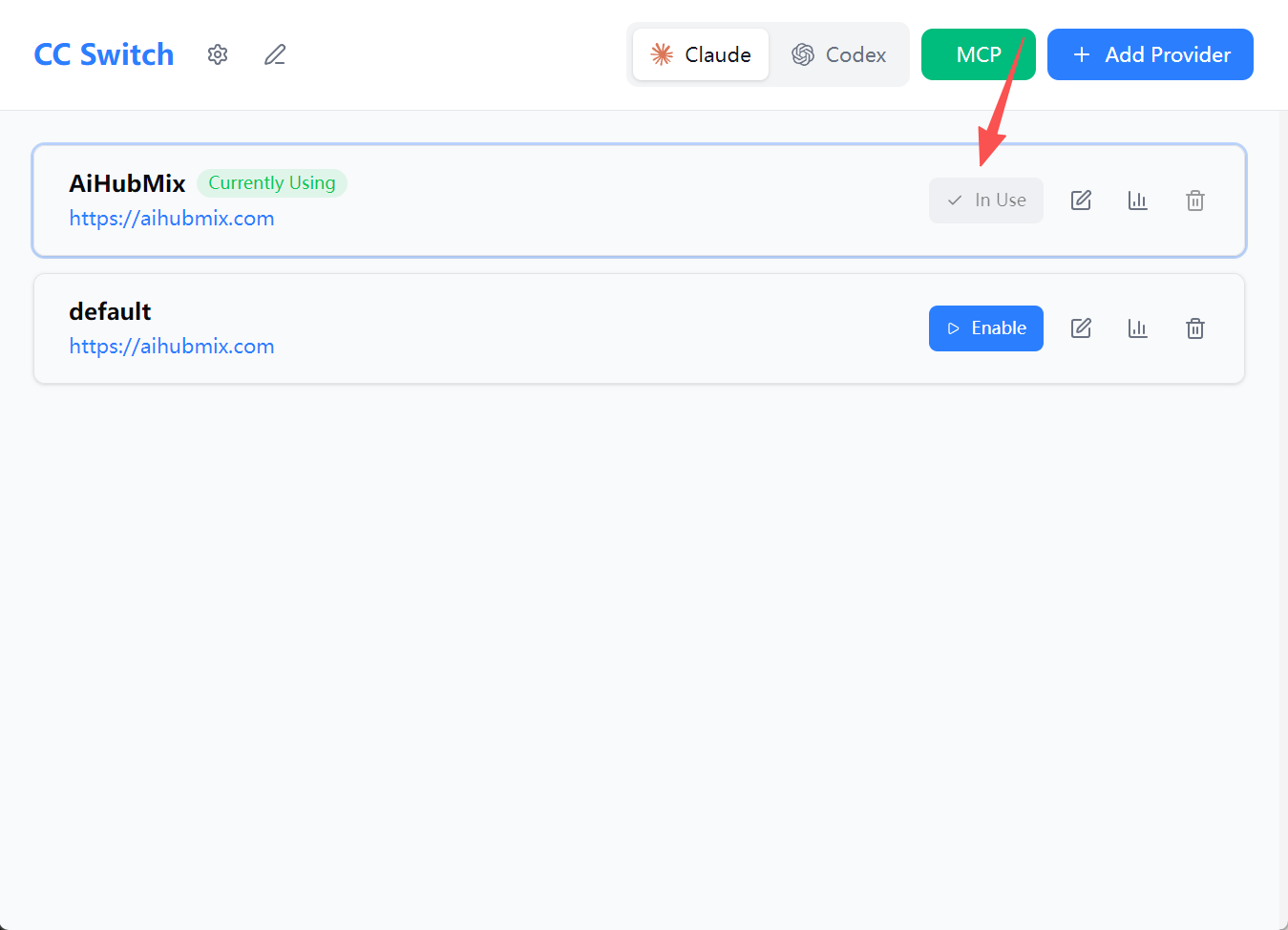Quick Setup Guide:
1️⃣ Install the npm Package Globally
Run the following command in your terminal: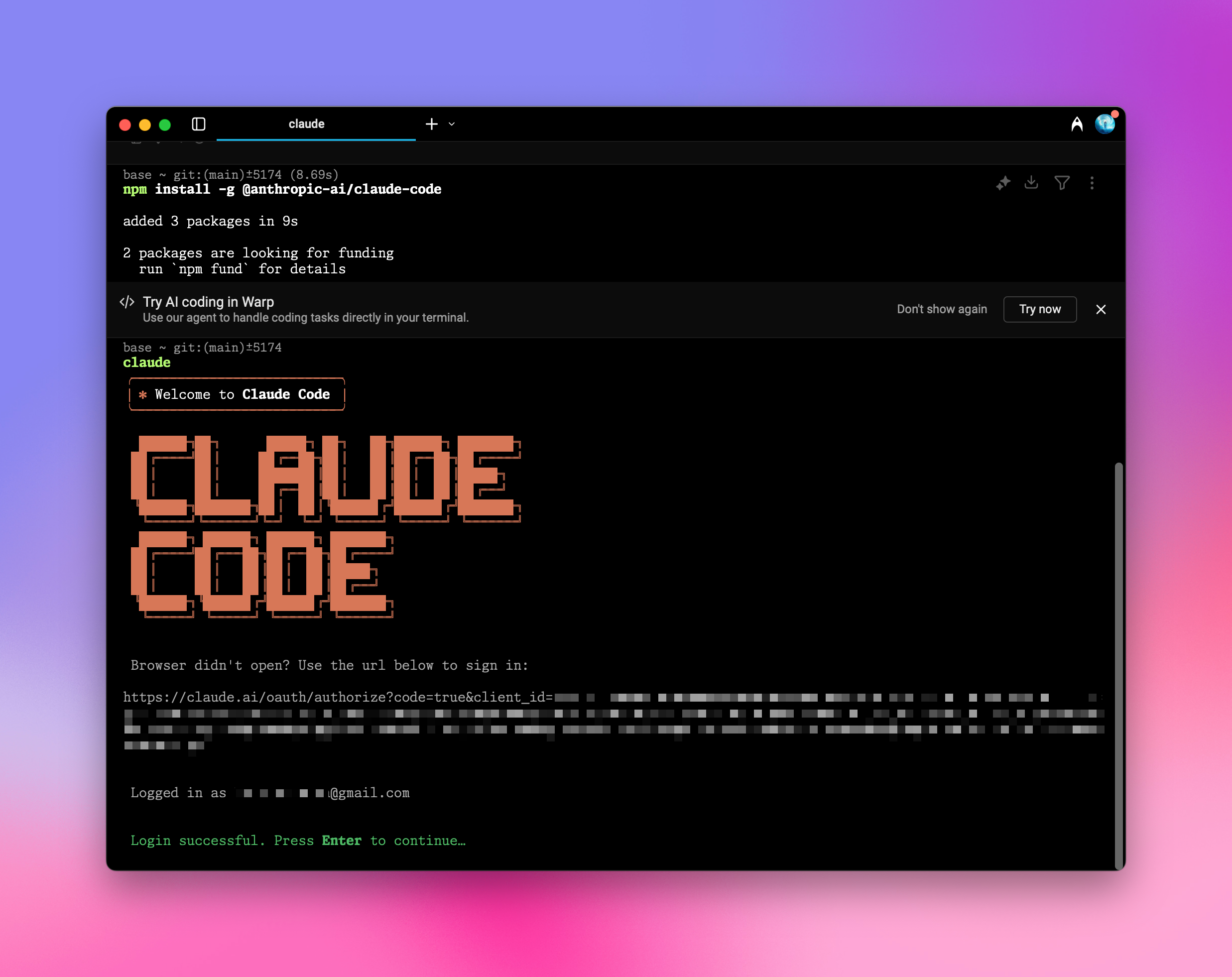
2️⃣ Configure Environment Variables
Go to Aihubmix Keys page to generate your API key, then add this key and the forwarding URL to your system environment variables. For example, add the following lines to your ~/.zshrc file:Skip manual environment variable configuration – use the graphical tool for quick setup: Configuration via CC-Switch.
3️⃣ Apply the Configuration
After adding the configuration, runsource ~/.zshrc in your terminal and press Enter to apply the changes.
4️⃣ Launch in Terminal
Navigate to your project directory, for examplecd ~/Desktop/my-projectThen type
claude to start and begin using Claude Code.
Initialization Configuration
Authorization
If you see an authorization page, click to jump to the Claude website for confirmation. After successful authorization, return to the terminal to continue.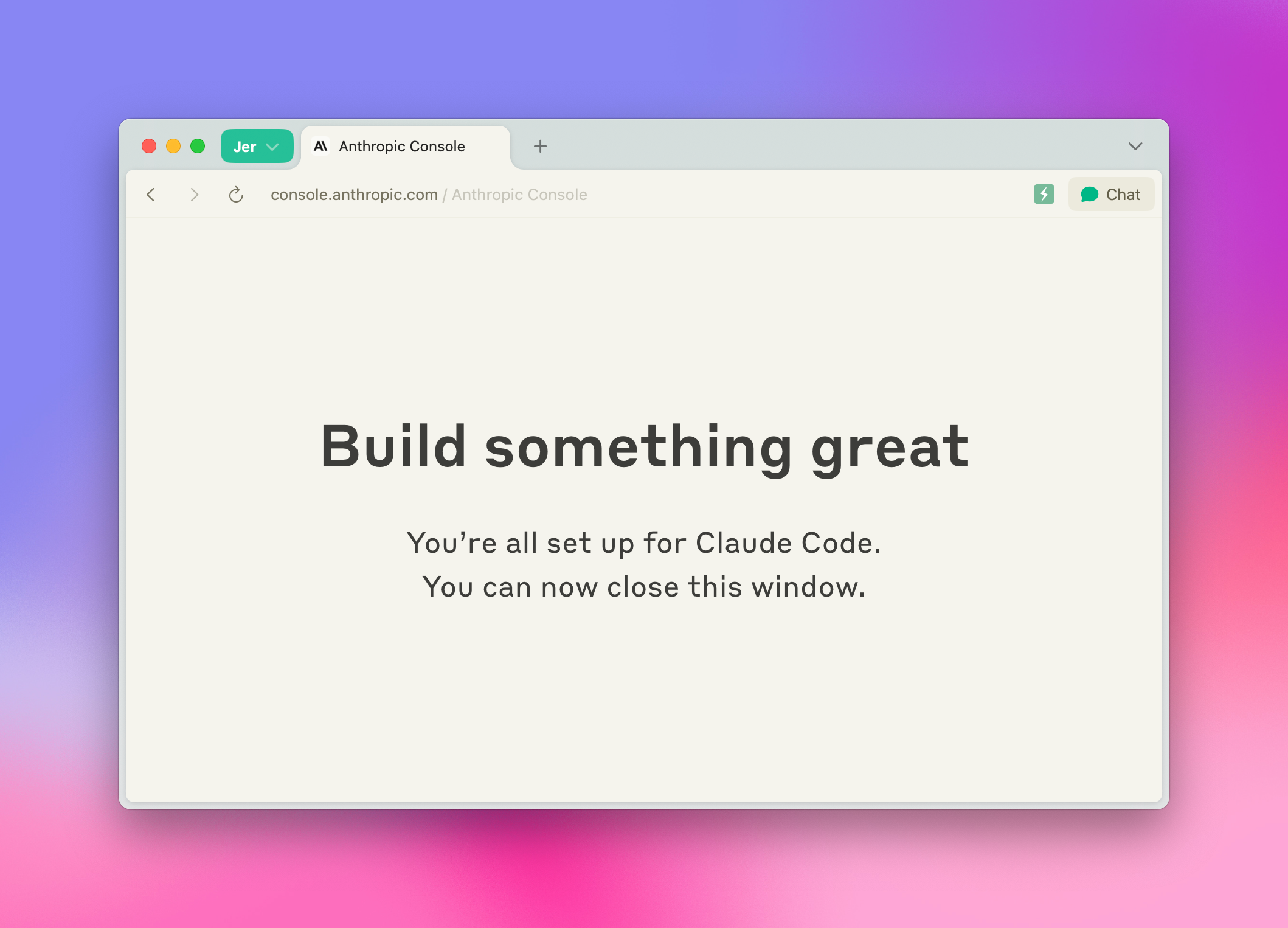
Launch
After launching, Claude Code will display the current configuration details, including your API Key and API Base URL.Confirm the prompts by selecting Yes and pressing Enter to complete the setup.
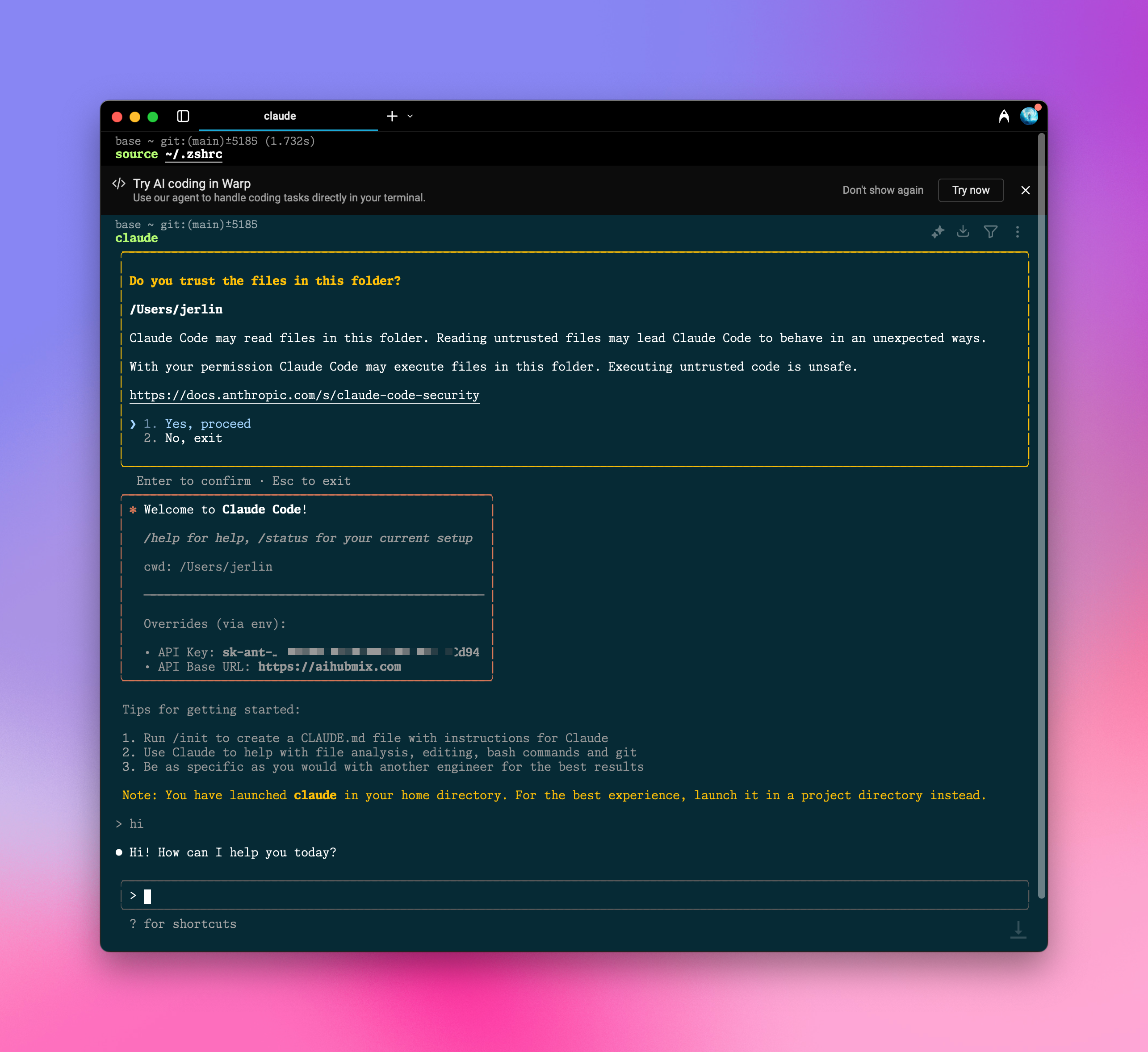
Yes.
Switch Model
Use the Claude Code command:Sonnet 4, but you can switch to a more powerful one like Opus 4:
opus
Zhipu AI Support
- cc-glm-4.6
- cc-glm-4.5-air
- cc-kimi-k2-instruct
- cc-deepseek-v3.1
- cc-deepseek-v3
- cc-kimi-k2-instruct-0905
- cc-kimi-dev-72b
- cc-minimax-m2
- cc-ernie-4.5-300b-a47b
Use Any LLM on the AiHubMix Platform
1️⃣ Install @aihubmix/claude-code globally
2️⃣ Set system environment variables (recommended)
3️⃣ Generate a configuration file
Note: Replace sk-*** with the key you generated on AiHubMix. Configuration options beyond the model itself will be overridden by system environment variables if present.Configuration via CC-Switch
-
Run CC-Switch and click “Add Provider.”
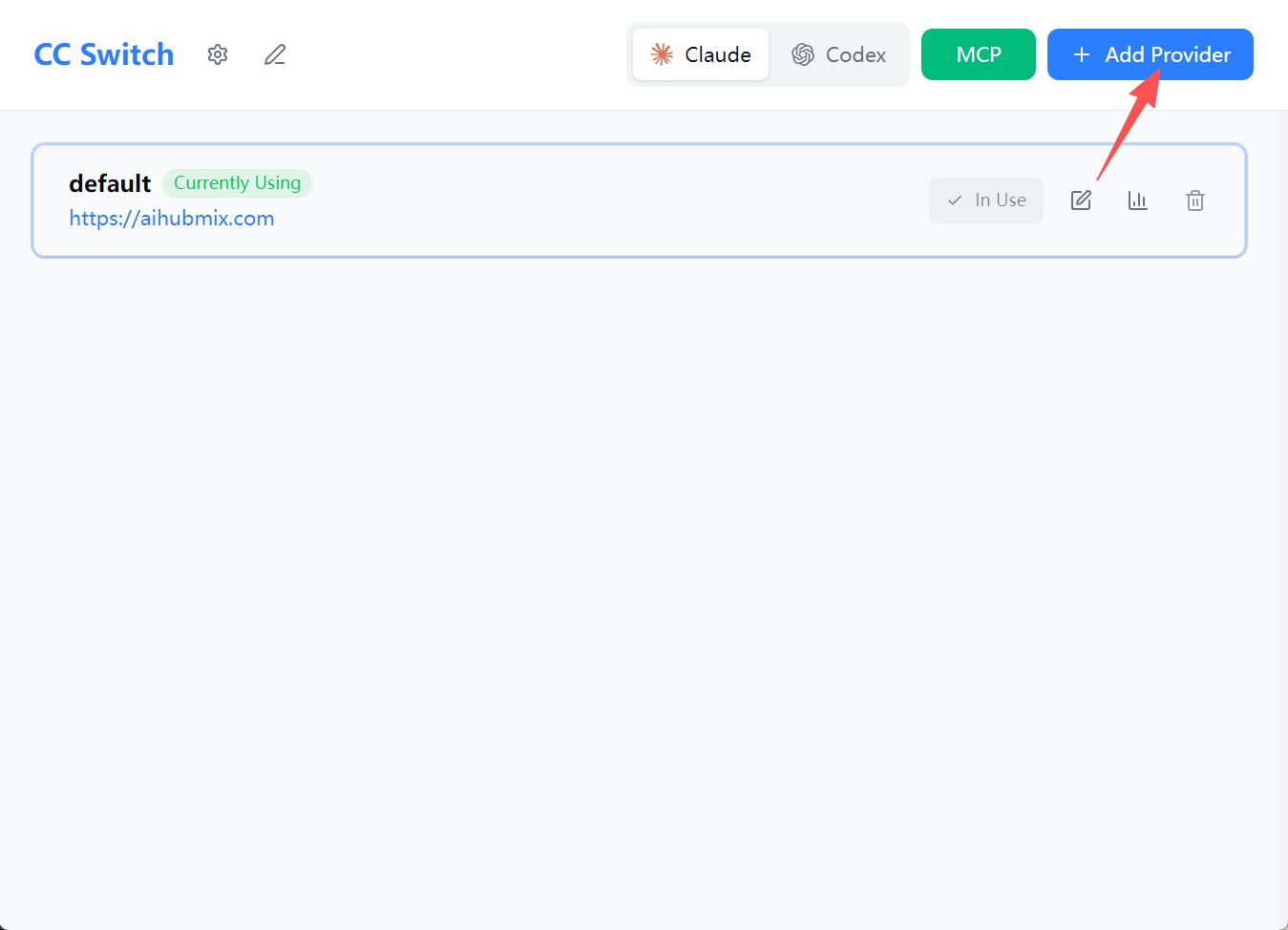
-
From the preset list, select “AiHubMix.”
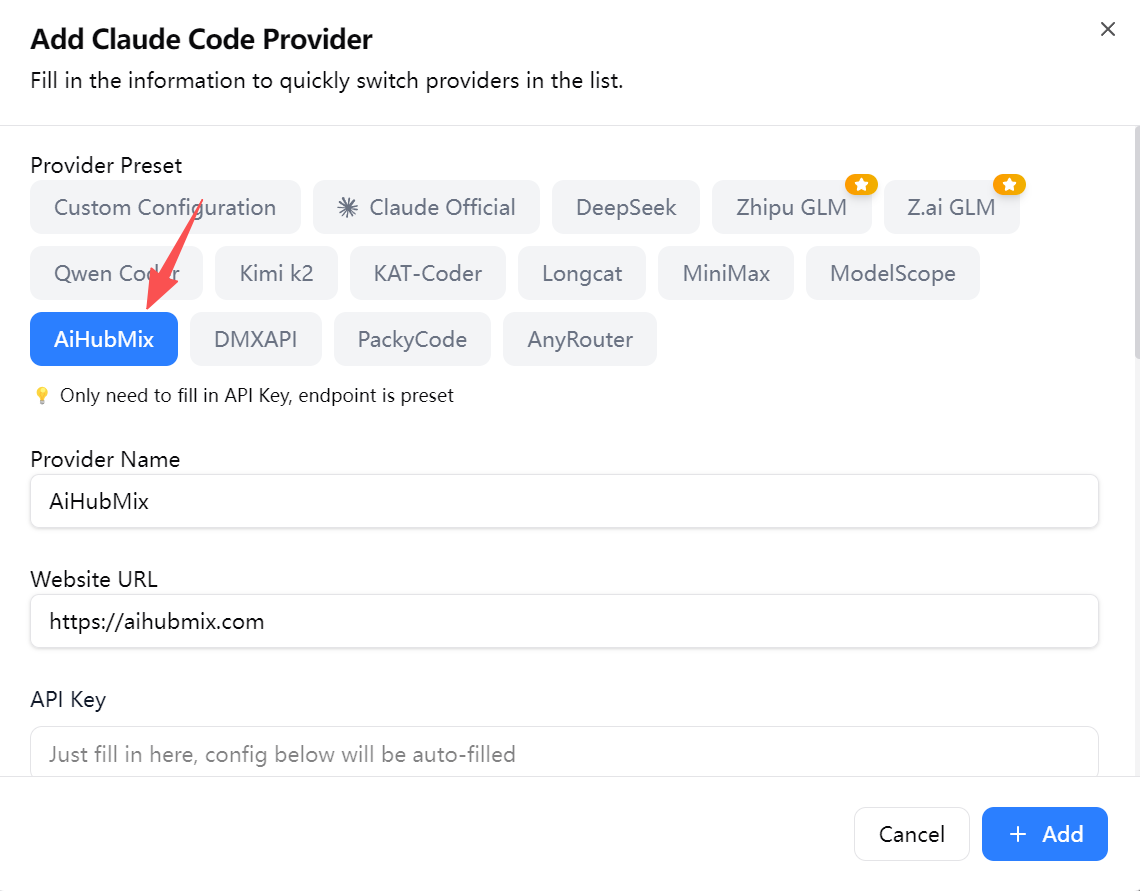
-
Enter your API key in the “API Key” field.
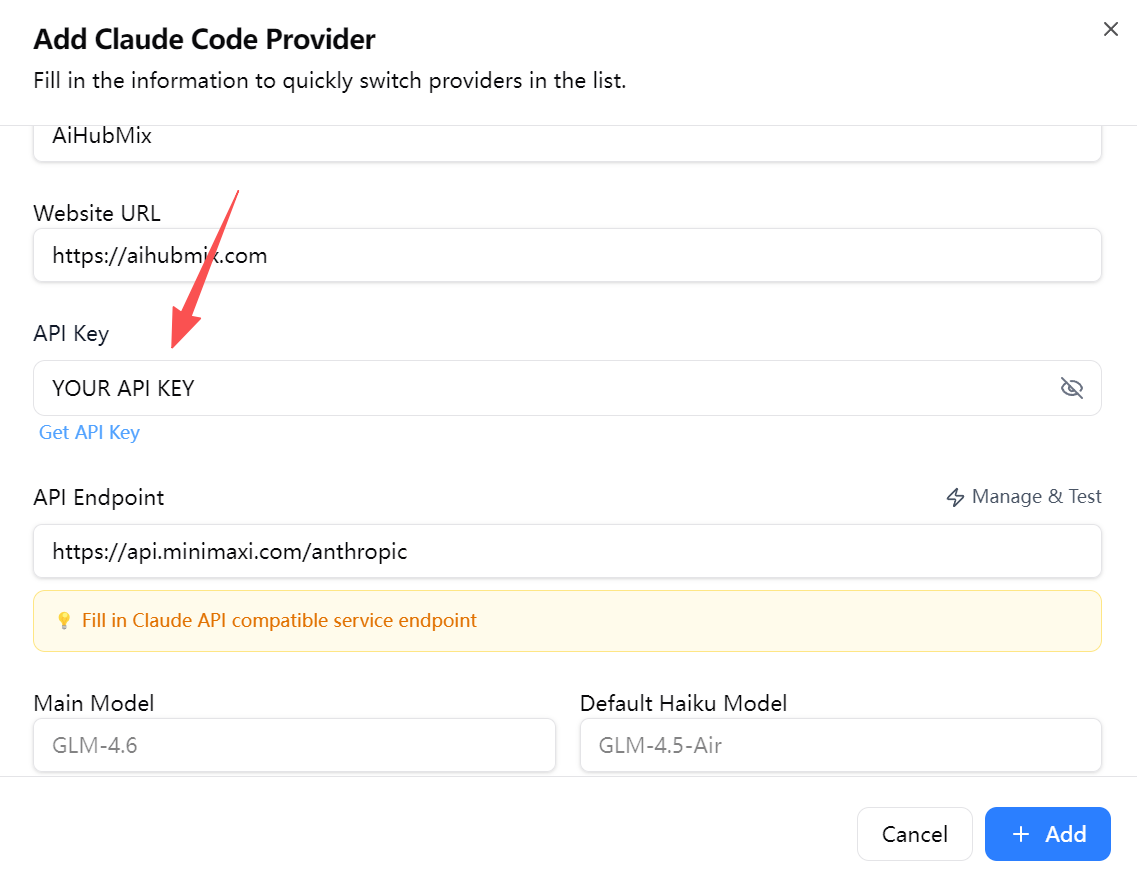
-
Once the configuration is complete, click “Add” to save the settings.
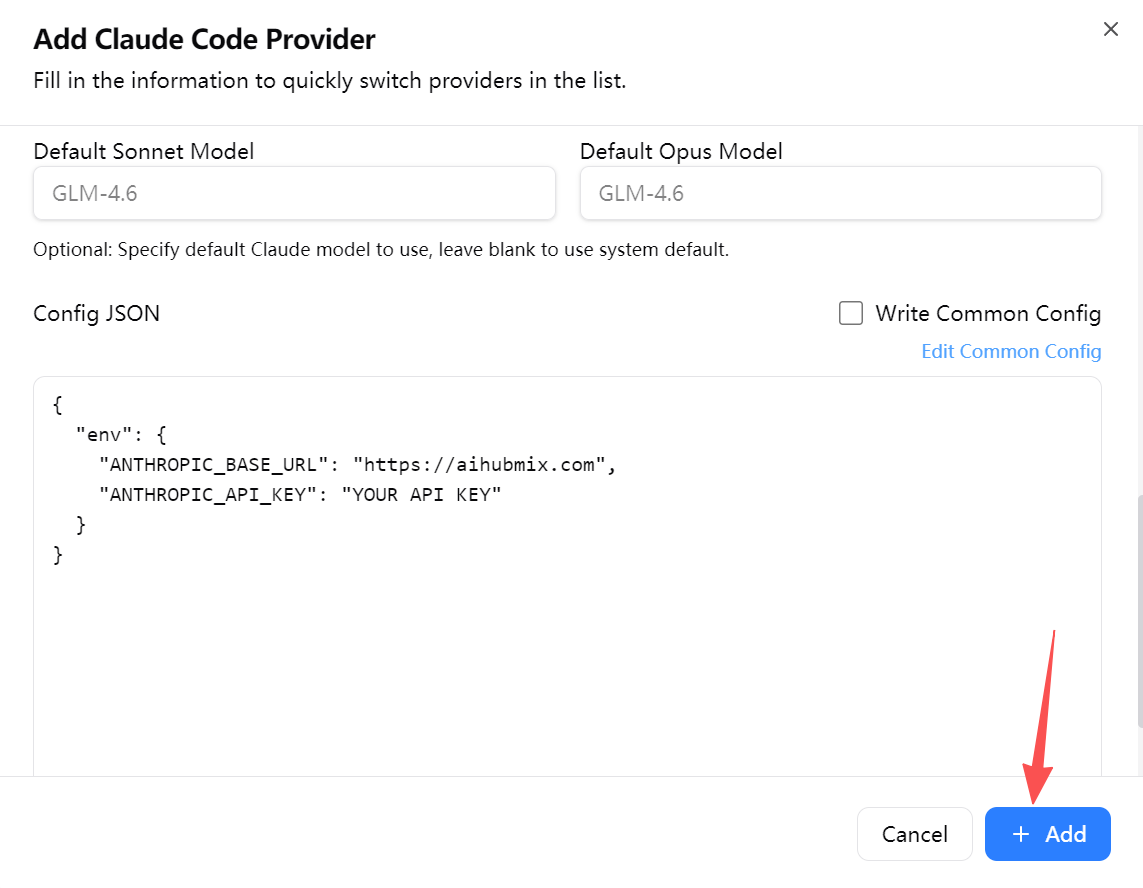
-
Return to the home page, select “AiHubMix” from the vendor list, and click “Start” to begin using it.