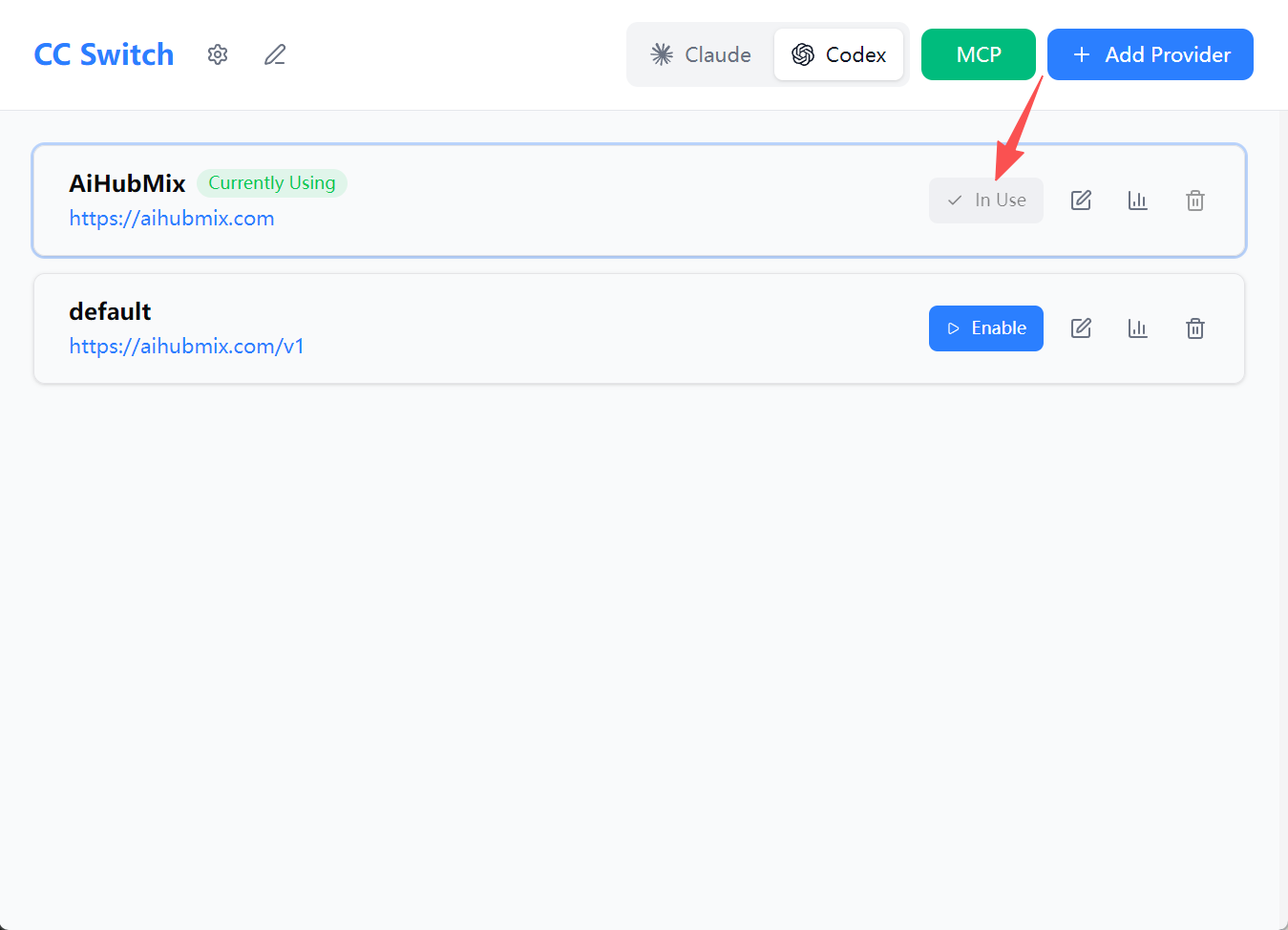OpenAI Codex CLI Integration
AiHubMix offers seamless integration with OpenAI Codex CLI, enabling you to leverage advanced AI programming assistance directly in your command line environment. With simple configuration steps, you can use natural language to perform various programming and system operations from your terminal.Before using, please run the following command to install or update:
Configuration Steps
1. Set Environment Variables
Open your shell configuration file (e.g.,.zshrc or .bashrc) and add the following environment variables:
Skip manual environment variable configuration – use the graphical tool for quick setup: Configuration via CC-Switch.
2. Apply Configuration Changes
Execute the following command in your terminal to apply the environment variables:3. Launch Codex CLI
Navigate to your project directory and run thecodex command:
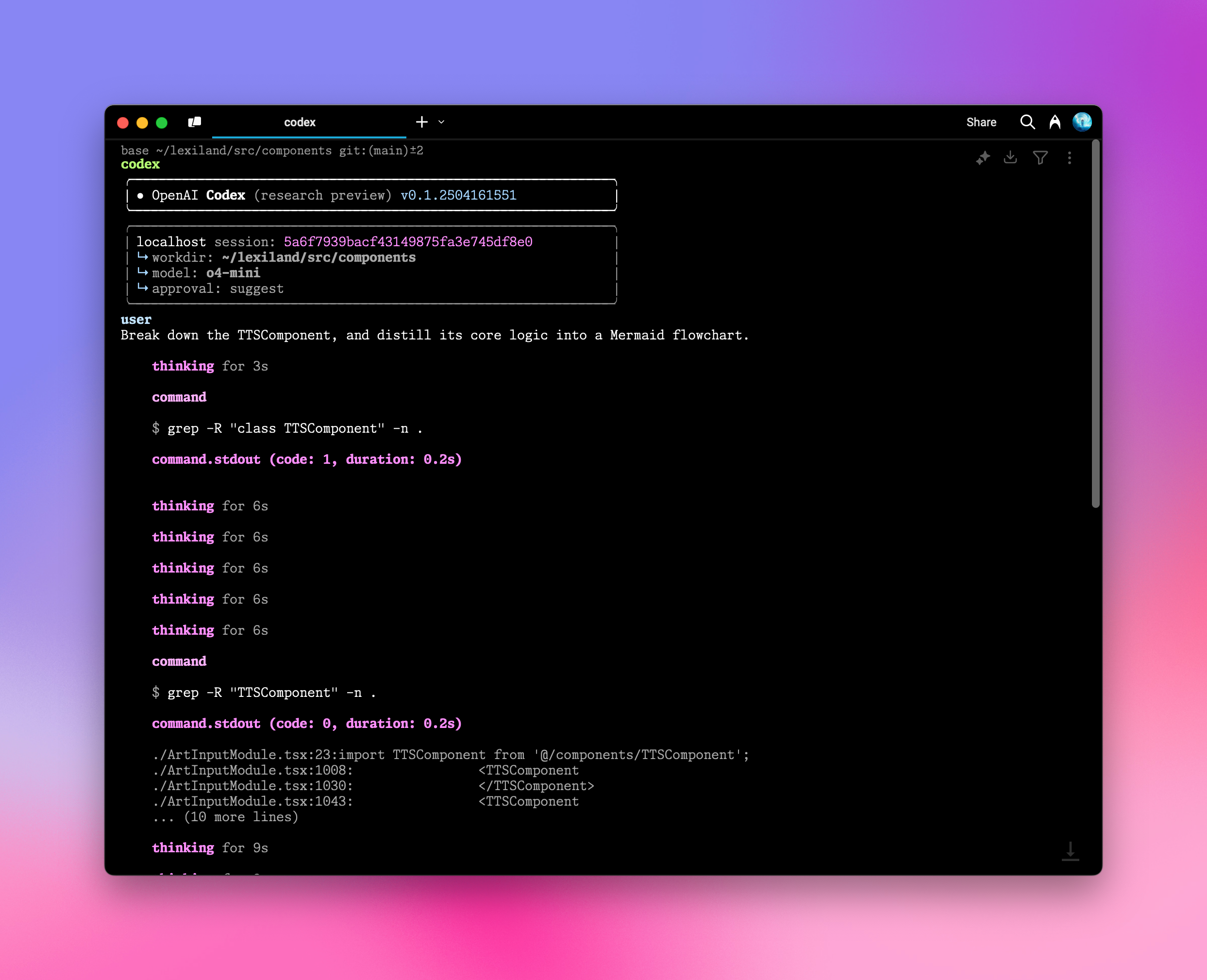
4. Execute Tasks Using Natural Language
Now you can input instructions to Codex CLI using natural language, for example: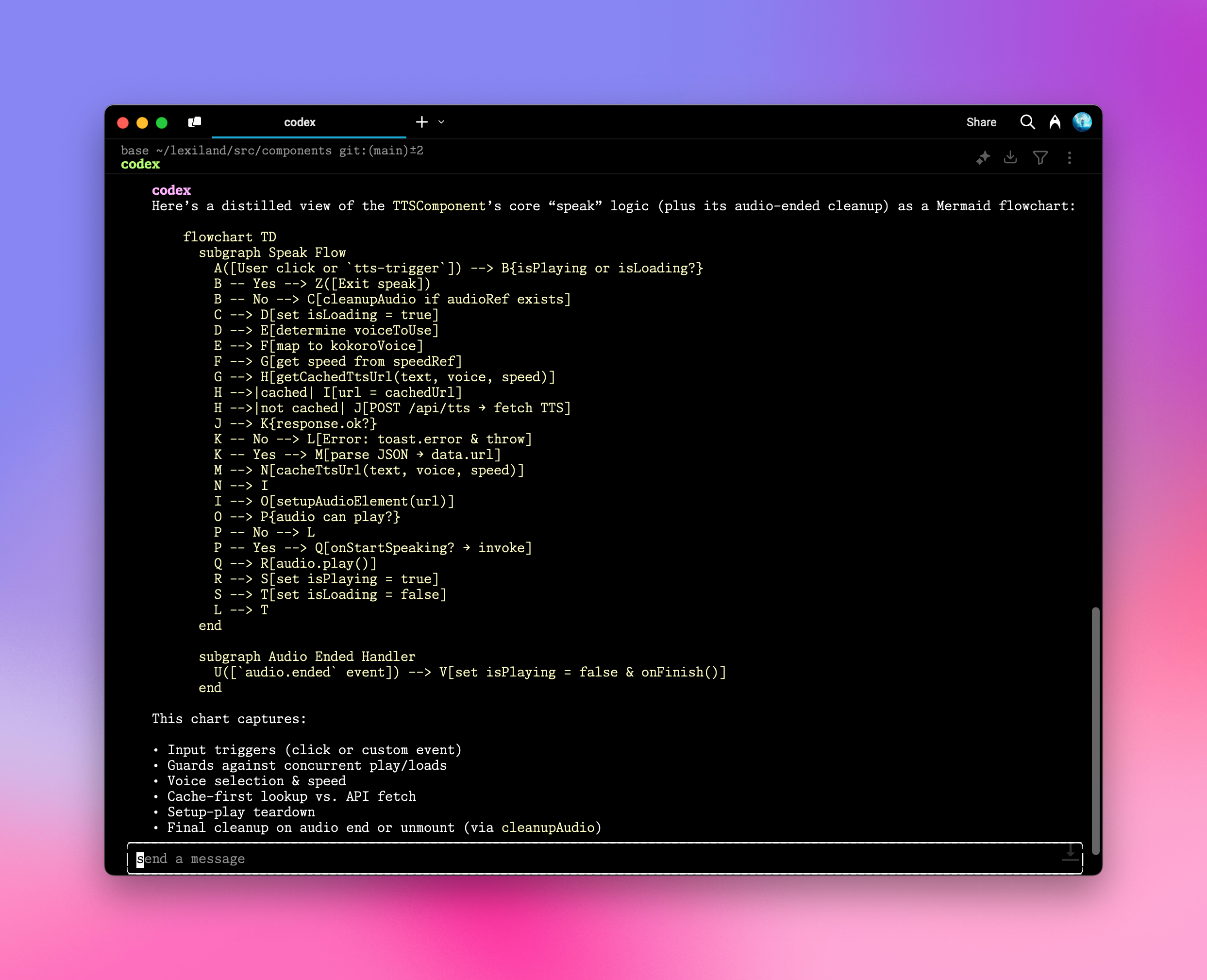
Configuration via cc-switch
- Run CC-Switch and click “Add Provider.”
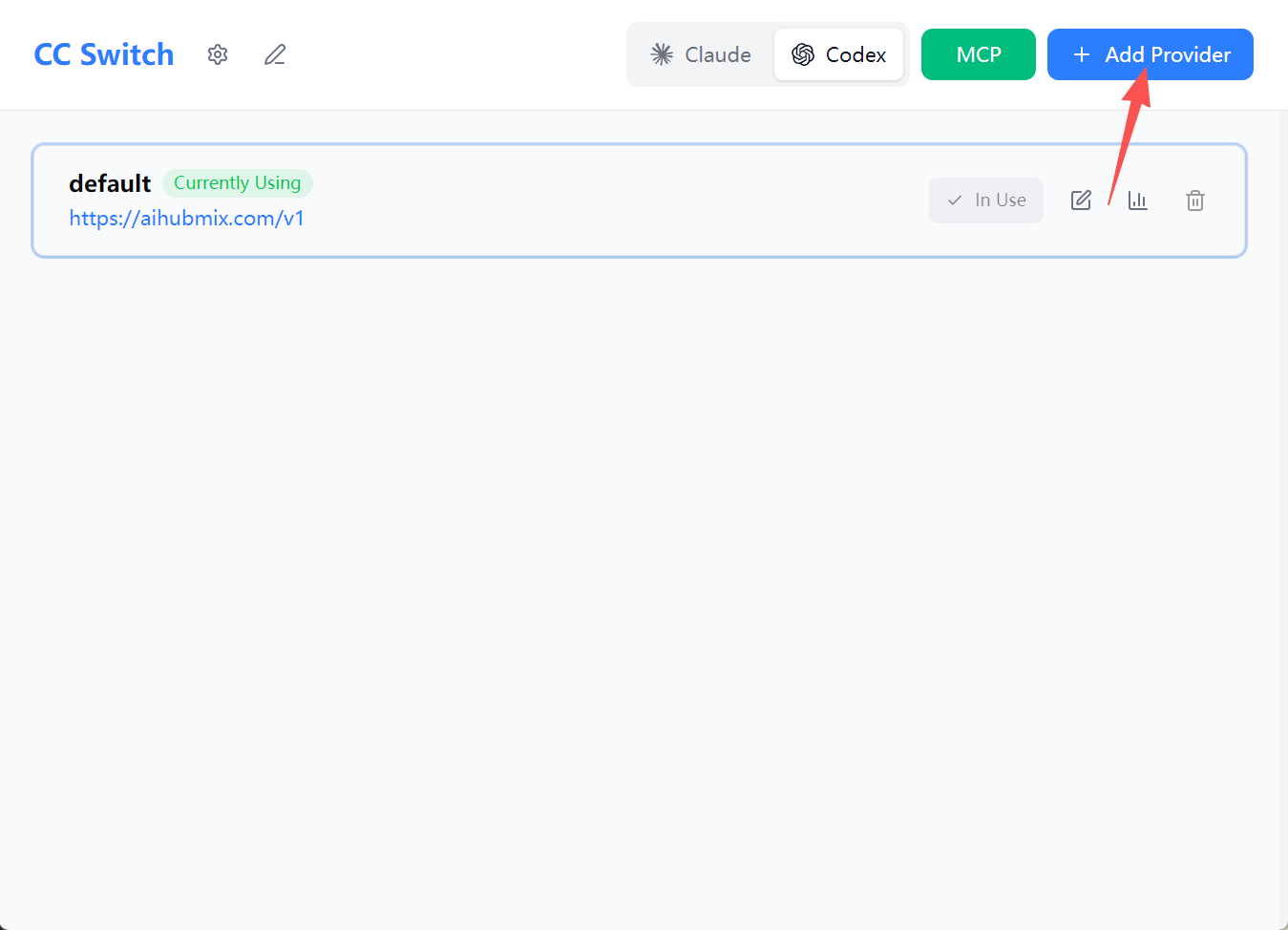
- From the preset list, select “AiHubMix.”
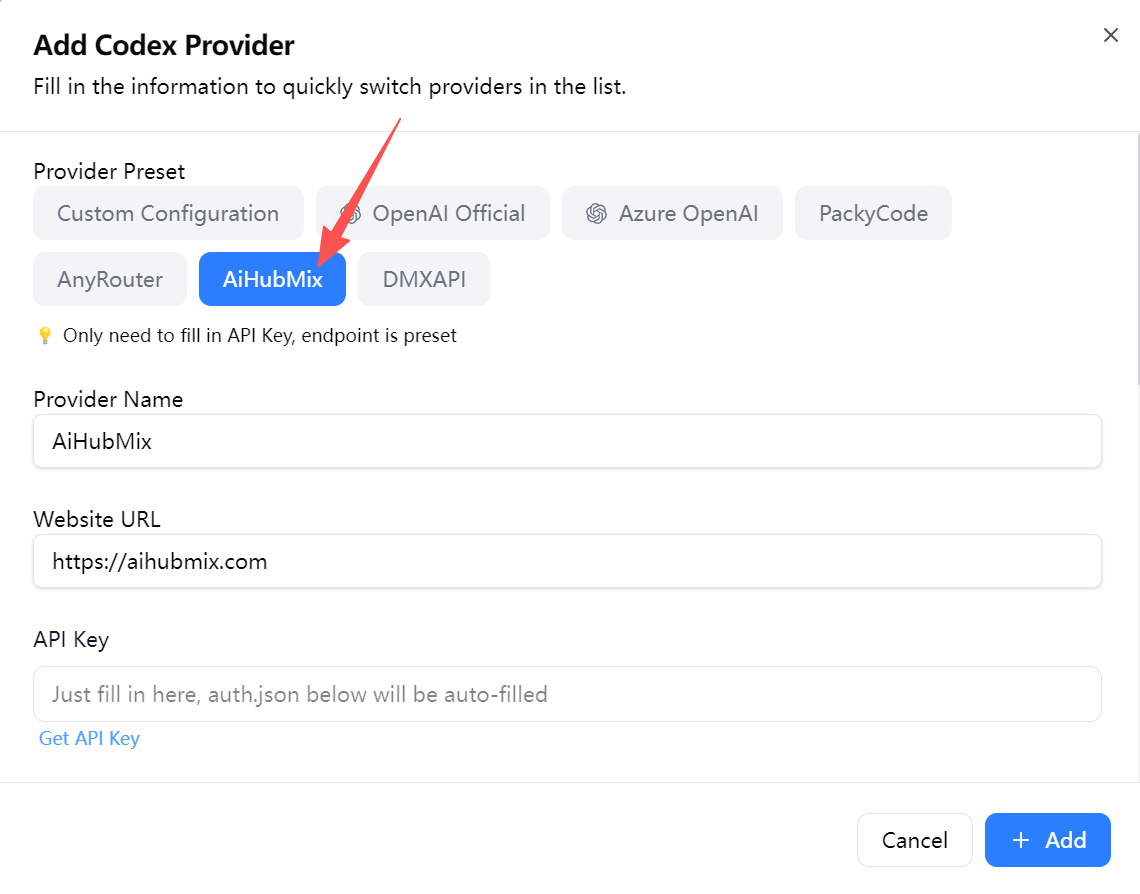
- Enter your API key in the “API Key” field, then click “Add” to save the settings.
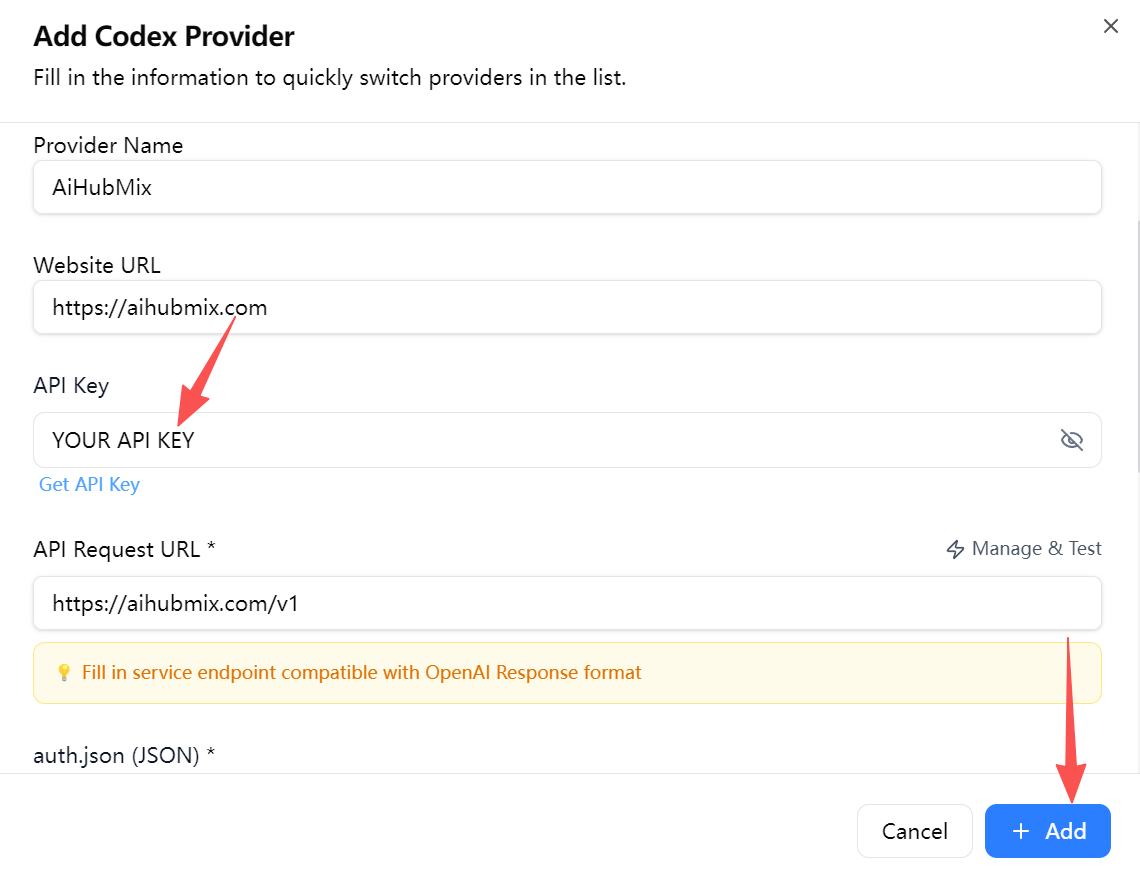
- Return to the home page, select “AiHubMix” from the vendor list, and click “Start” to begin using it.